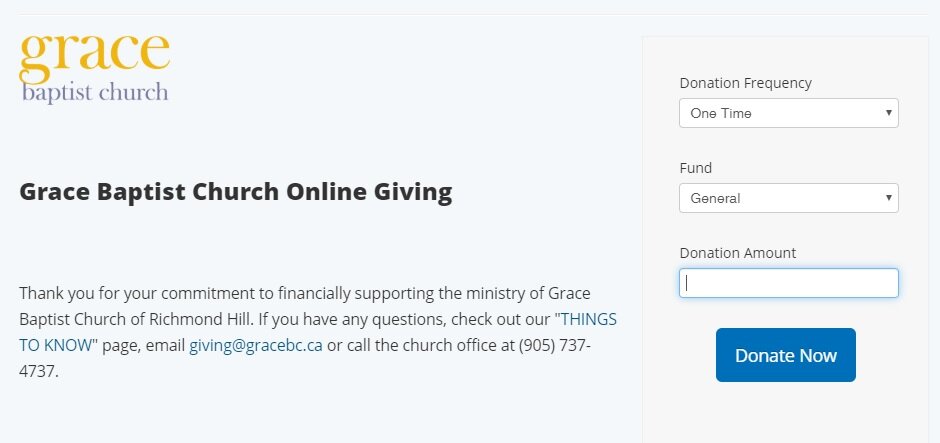While many of you may be familiar with the idea of online payments, for some of you this may be a new experience. As such, we want to make this as simple of a process as possible. Please read the following instructions to better understand how this works, and feel free to contact giving@gracebc.ca with any further questions you may have.
Instructions
Please follow these step-by-step instructions to understand what the online giving process looks like and how it works.
A. There are 3 things that you will be asked to select when you click, “Give Online”:
Donation Frequency: This is asking you to select whether the donation you are making is to be a one-time or a repeated donation. If you select a one-time donation, then you will simply be charged what you have selected for this one transaction, but if you choose one of the other options, a repeated donation will be set up.
If you select a repeated donation, you will be asked to select the donation duration, where you can select to make your donation either ongoing or anywhere from 2 to 12 times. Based on your selection here, the amount you select will be deposited from your chosen means of payment, the number of times and frequency you select.
Fund: Next, you will be asked to select which of the church’s funds this donation will be going into. The options to donate to general, building and missions will always be available. When applicable, other fund options will be added, to allow for donations to special offerings and projects while those are on-going. There is no option to divide one donation into multiple funds, so if you would like to give to more than one fund you must do so in separate donations.
Donation Amount: Lastly, you will be asked for the amount which you are donating. Please note that by using PayPal the church incurs a transaction fee of $0.30 plus 1.6% of the total amount, so if you were donating $100, the church would receive $98.10. This is the lowest rate in the industry and is only available to us as a registered non-profit. If you can help offset this cost, though, it would be very much appreciated.
B. After selecting these options, you will be asked to choose how you wish to donate. You may either donate through a PayPal account, or with a card.
If you have an account with PayPal and wish to use this, then you should select this option. Setting up a PayPal account will give you the added benefit of being able to go in and see a list of your transactions and make modifications in the future. Setting up a PayPal account is a very simple process and can be done in about 5 minutes.
If you neither have a PayPal account nor wish to set one up, then you must use your debit or credit card (which will involve inputting the information each time you donate), and should therefore select this option.
C. Based on whether you selected to donate with PayPal or a card, you will be taken to another screen and asked to input various details.
If you choose to donate through your PayPal account, then you will be asked to enter your account information, including your email address and PayPal password. You will then be able to add a note if you desire, and then proceed to make the donation. If you have set up a PayPal account but have not attached a card to it, you will be asked to add a payment option. If you have already set up a payment option, PayPal will withdraw the funds from that account.
If you choose to donate with your payment card, you will then have to enter the following information, as is standard with online payments:
your card information, including the number, expiry date, CVV and name on card
your complete billing address information
contact information, including phone and email address
Once you have completed all the information to donate and it has been accepted, you will be re-directed to the donation screen. You should then receive a confirmation email from Grace which confirms that your donation has gone through and been accepted properly.